Hardware
There is no simple answer to this question. Products of all manufactures on the market have very close performance and reliability parameters due to a tough competition.
Manufacturers find and eliminate problems caused by possible design and manufacturing faults that can be found quite quickly while developing and preparing for manufacture any specific models. Problems that cannot be found for a short term due to their nature manifest themselves only when the model is out of production and sale. That is why the HDD models currently on sale can be estimated only in several years when any recommendations on purchase of that HDD become irrelevant.
A general recommendation may be only to buy a model on its general performance (review data, declared specifications), warranty term from the seller, and the quality of warranty service (authorized service center, a simple procedure of warranty replacement, etc). Currently an HDD warranty term from leading vendors is 36 months or more, and there is no sense in buying HDD with a much shorter warranty term.
None of HDD manufacturer (vendor) guarantees that the user's data will be safe. A warranty term is for the HDD only. The manufacturer (vendor) guarantees that the device can be used as it is intended (to write, store, and read data) during the warranty term provided that the user follows the operating rules set forth by the manufacturer.
It is obviously impossible to guarantee data safety because it is impossible to set forth the same operating rules for data, not to say, to technically ensure that the user will follow them. Data, by their essence, is a product manufactured by the user, and the user can do everything and take the responsibility for its safety. We do not know about any court decisions obligating an HDD manufacturer (vendor) to compensate the customer the damages and harms resulted from a data lost from an HDD during their warranty term.
A power supply unit is the most important part from the PC reliability point of view. In its turn, an HDD is the most sensitive to the power quality, the voltage values and stability, among other PC units. Voltage surges and dips large than specified are unacceptable when the load changes. Such instability may result in faults in the circuitry controlling the HDD precise mechanics, causing even serious failures.
When buying a power supply unit, always select some excess power, because an HDD current is not stable, and the power supply unit should provide the required voltage in all peak regimes. Also pay attention to the conditions of HDD power connectors. In the course of time, the cylindrical connectors on the cable can wrinkle and will not provide a reliable contact. As a precaution, you may clamp the connectors using an awl to make the connectors sit on the HDD connector pins more tightly.
Overheating is one of the frequent fault causes. The safe operating temperature range is provided in HDD specifications. You may find them on the HDD manufacturer web site. The current temperature can be seen using programs monitoring SMART attributes, Dtemp, for example. If the current temperature is close to the maximum allowable one, HDD needs cooling.
The simplest way to reduce the temperature is not to place several HDDs too close, leaving at least 10 mm between their cases. If additional coolers are to be installed, they should be mounted on the HDD cover opposite to the electronic printed circuit board. This is more efficient for cooling and does not lead to dust accumulating on the board. Cooling in server cases is made in this way providing the maximum possible reliability.
In addition, we do not recommend to connect coolers to the HDD power supply wires: additional connectors make bad connection more likely and bring additional troubles with power supply.
Software
Considering data storage reliability, we recommend you to allocate the first partition for the OS and applications and store user's data not on the system partition, because the first partition is most susceptible to damages caused by various failures and users faults. With such configuration, the data on those partitions remain consistent in most cases and can be recovered, even if the other partitions become inaccessible.
The best software for creating partitions is the OS utilities (fdisk, disk manager, OS setup). Those programs create partitions with standard parameter with the simplest structure. Although they have some restrictions (for example, Windows XP/2000 cannot create FAT32 partitions large than 32 GB).
Third-party software (Symantec Partition Magic, etc.) does not have those limitations, but they also use advanced properties of a file system (for example, a utility can place a root folder in any cluster in a FAT32 partition, change a cluster size, etc). Later that can cause problems when using other software that cannot handle such non-standard cases.
The main problem with those HDDs is that they use a new sector addressing protocol. The old one allows the system to address up to 228=268,435,456 sectors which corresponds to a disk capacity equal to 137,438,953,472 bytes, or 128 GB. The new protocol LBA48 uses the 48-bit address, the maximum HDD capacity being 281,474,976,710,656 sectors.
If the BIOS or OS driver (depending on which software module translates application requests into the commands of HDD's hardware controller) supports only the 28-bit addressing, the higher bits in the address are ignored when an area above 128 GB is addressed. As the result, the HDD controller will address sector N-268,435,456 rather than sector N. If that is a read command, data will be read from a wrong disk area, if that is a write command, new data will be overwritten above the old one in sector N-268,435,456.
Actually that damages data in the beginning of the disk space, most likely, in the partition table and first logical disk. Such damage manifests itself as unexpected OS failure, and data on the disk becomes inaccessible.
LBA48 support is included in Service Packs 3 and 4 for Windows 2000 and Service Packs 1 and 2 for Windows XP. You may download those service packs from the Microsoft site. LBA48 support becomes automatically enabled when Windows XP with incorporated SPs is installed. In Windows 2000 and when installing SP over Windows XP, it should be enabled manually, by changing the registry. If you do not want to change the registry manually, use the program EnableBigLBA.exe. Just in case, we recommend you always run this program to be sure your Windows is correctly set, regardless of the way you installed Windows.
Such operations (changes in partition sizes preserving the information, partition merging and splitting, etc.) cannot be safe by their nature. To make such changes safe, a very detailed log should be maintained registering all operations in order to automatically revert the changes. As there are an enormous number of operations required, such log would be of a gigantic size comparable with the size of the entire data on the disk. And the pace of such operation will be unacceptably low.
So all such programs operate eventually without any valid backup making the changes irreversible. Any such operation can be successful only there is no even one hardware and software fault or failure. That is why chances do exist that something goes wrong. Any of such wrong-going would almost certainly lead to data loss on those partitions.
The simplest way is to use the self-test system (S.M.A.R.T.) provided by the manufacturer. The most popular free programs displaying the S.M.A.R.T. information are mhdd, Victoria (for DOS), HDDScan (Windows 2000/XP), Dtemp (Windows 9x/ME/2000/XP).
You may completely check the drive surface for defect and bad sectors with the programs mhdd, Victoria, HDDScan, and various utilities available for download from manufacturer's web sites. Please note that, as a rule, utilities from manufacturers give very few information, quite only an error message with an error code without its description. That is why we recommend the above-listed utilities.
Always read program manuals! Some tests may include write tests that destroy user data!
Generally, backup strategy depends on each specific situation and user's preferences. The most important advice is do it regularly and store backup data on another device/medium. That may be another HDD, a CD/DVD-R/RW disc, any other computer on your local network. If you use CD/DVD-RW discs, have at least two discs, and backup data on them alternately. Do not use floppy disks for data backup! They are very unreliable!
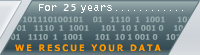 English
Deutsch
Pyccкий
English
Deutsch
Pyccкий
|
|